Sansui TVS-273 TV Service menu
Sansui TVS-273 TV Service mode
How to enter to Sansui TVS-273 factory menu mode?.. Bellow the step by step to enter the factory mode. Please remember to write down all original data before make any change to service menu data. Wrong settings will cause a serious damage to your television, your own risk to enter service menu mode.
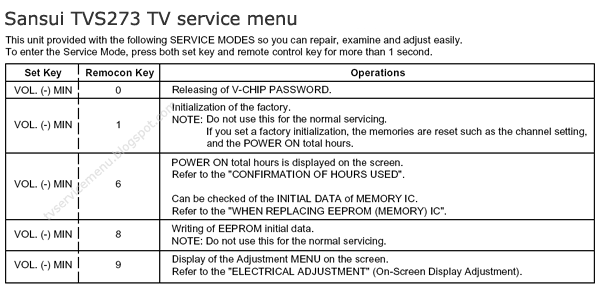
CONFIRMATION OF HOURS USED
POWER ON total hours can be checked on the screen. Total hours are displayed in 16 system of notation.
NOTE: If you set a factory initialization, the total hours is reset to "0".
Set the VOLUME to minimum.
Press both VOL. DOWN button on the set and Channel button (6) on the remote control for more than 1 second.
After the confirmation of using hours, turn off the power.
The unit will now have the correct DATA for the new MEMORY IC.
Enter DATA SET mode by setting VOLUME to minimum.
Press both VOL. DOWN button on the set and Channel button (6) on the remote control for more than 1 second.
ADDRESS is now selected and should "blink". Using the VOL. UP/DOWN button on the remote, step through the ADDRESS until required ADDRESS to be changed is reached.
Press ENTER to select DATA. When DATA is selected, it will "blink".
Again, step through the DATA using VOL. UP/DOWN button until required DATA value has been selected.
Pressing ENTER will take you back to ADDRESS for further selection if necessary.
Repeat steps 3 to 6 until all data has been checked.
When satisfied correct DATA has been entered, turn POWER off (return to STANDBY MODE) to finish DATA input.
After the data input, set to the initializing of shipping.
Turn POWER on.
Press both VOL. DOWN button on the set and Channel button (1) on the remote control for more than 1 second. After the finishing of the initializing of shipping, the unit will turn off automatically.
1. ADJUSTMENT PROCEDURE Sansui TVS-273 TV Service mode
Read and perform these adjustments when repairing the circuits or replacing electrical parts or PCB assemblies.
CAUTION
Use an isolation transformer when performing any service on this chassis.
Before removing the anode cap, discharge electricity because it contains high voltage.
When removing a PCB or related component, after unfastening or changing a wire, be sure to put the wire back in its original position.
When you exchange IC and Transistor for a heat sink, apply the silicon grease on the contact section of the heat sink. Before applying new silicon grease, remove all the old silicon grease. (Old grease may cause damages to the IC and Transistor.)
Prepare the following measurement tools for electrical
adjustments.
1. Oscilloscope
2. Digital Voltmeter
3. Multi-sound Generator
4. Pattern Generator
On-Screen Display Adjustment
1. In the condition of NO indication on the screen.
Press the VOL. DOWN button on the set and the Channel button (9) on the remote control for more than 1 second to appear the adjustment mode on the screen as shown in.
CONSTANT VOLTAGE
Place the set with Aging Test for more than 5 minutes.
Set condition is AV MODE without signal.
Connect the digital voltmeter to the TP003.
Adjust the VR502 until the digital voltmeter is 135 ± 0.5V.
CUT OFF
Place the set with Aging Test for more than 15 minutes.
Activate the adjustment mode display of Fig. 1-1 and press the channel button (01) on the remote control to select "CUT OFF".
Adjust the Screen Volume until a dim raster is obtained.
Sansui TVS-273 TV Service mode WHITE BALANCE
NOTE: Adjust after performing CUT OFF adjustment.
Place the set with Aging Test for more than 10 minutes.
Receive the gray scale pattern from the Pattern Generator.
Using the remote control, set the brightness and contrast to normal position.
Activate the adjustment mode and press the channel button (12) on the remote control to select “R. BIAS”.
Press the CH. UP/DOWN button on the remote control to select the “R. BIAS”, “G. BIAS”, “B. BIAS”, “B. DRIVE” or
“G. DRIVE”.
Adjust the VOL. UP/DOWN button on the remote control to whiten the R. BIAS, G. BIAS, B. BIAS, B. DRIVE, and
G. DRIVE at each step tone sections equally.
Perform the above adjustments 5 and 6 until the white color is looked like a white.
FOCUS
Receive the monoscope pattern.
Turn the Focus Volume fully counterclockwise once.
Adjust the Focus Volume until picture is distinct.
HORIZONTAL PHASE
Receive the monoscope pattern.
Using the remote control, set the brightness and contrast to normal position.
Activate the adjustment mode and press the channel button (03) on the remote control to select “H. PHAS”.
Press the VOL. UP/DOWN button on the remote control until the SHIFT quantity of the OVER SCAN on right and left becomes minimum.
HORIZONTAL SIZE
Receive the monoscope pattern.
Using the remote control, set the brightness and contrast to normal position.
Activate the adjustment mode display and press the channel button (06) on the remote control to select “H. SIZE”.
Press the VOL. UP/DOWN button on the remote control until the SHIFT quantity of the OVER SCAN on right and left becomes 10%
VERTICAL POSITION
Receive the monoscope pattern.
Using the remote control, set the brightness and contrast to normal position.
Adjust the VR401 until the horizontal line becomes fit to the notch of the shadow mask.
VERTICAL SIZE
Receive the monoscope pattern.
Using the remote control, set the brightness and contrast to normal position.
Activate the adjustment mode display and press the channel button (07) on the remote control to select “V. SIZE”.
Press the VOL. UP/DOWN button on the remote control until the SHIFT quantity of the OVER SCAN on upside and downside becomes 9 ± 2%.
VERTICAL LINEARITY
NOTE: Adjust after performing adjustments in section 2-8.
After the adjustment of Vertical Linearity, reconfirm the Vertical Position and Vertical Size adjustments.
Receive the monoscope pattern.
Using the remote control, set the brightness and contrast to normal position.
Activate the adjustment mode display and press the channel button (08) on the remote control to select “V. LIN”.
Press the VOL. UP/DOWN button on the remote control until the SHIFT quantity of the OVER SCAN on upside and downside becomes minimum.
LEVEL
Receive the VHF HIGH (70dB).
Connect the AC voltmeter to pin 6 of CP101.
Activate the adjustment mode display and press the channel button (33) on the remote control to select "LEVEL".
Press the VOL. UP/DOWN button on the remote control until the AC voltmeter is 75 ± 2mV.
CORNER
Receive the crosshatch signal from the Pattern Generator.
Using the remote control, set the brightness and contrast to normal position.
Activate the adjustment mode display and press the channel button (31) on the remote control to select “CORNER”.
Press the VOL. UP/DOWN button on the remote control until the right and left vertical lines are straight.
TRAPEZIUM
Receive the crosshatch signal from the Pattern Generator.
Using the remote control, set the brightness and contrast to normal position.
Activate the adjustment mode display and press the channel button (32) on the remote control to select “TRAPEZIUM”.
Press the VOL. UP/DOWN button on the remote control until the both vertical lines of the screen become parallel.
SEPARATION 1, 2
Set the multi-sound signal generator for each different L-ch and R-ch frequency (Ex. L-ch=2KHz, R-ch=400Hz)
and receive the RF.
Connect the oscilloscope to the Audio Out Jack.
Activate the adjustment mode display and press the channel button (34) on the remote control to select “SEP 1”.
Press the VOL. UP/DOWN button on the remote control to adjust it until the audio output wave becomes a fine sine wave.
Press the CH UP button once the set to "SEP 2" mode.
Then perform the above adjustment
Method (1)
Set the multi-sound signal generator L-ch=1KHz, R-ch =Non input and receive the RF.
Connect the oscilloscope to the Audio Out Jack (R-ch).
Press the AUDIO SELECT button on the remote control to set to the stereo mode.
Activate the adjustment mode display and press the channel button (34) on the remote control to select “SEP 1”.
Press the VOL. UP/DOWN button on the remote control to adjust it until the R-ch output becomes minimum.
Set the multi-sound signal generator L-ch=Non input, R-ch=1KHz and receive the RF.
Connect the oscilloscope to the Audio Out Jack (L-ch).
Activate the adjustment mode display and press the channel button (35) on the remote control to select “SEP 2”.
Press the VOL. UP/DOWN button on the remote control to adjust it until the L-ch output becomes minimum.
Method (2)
Please do the method (1) or method (2) adjustment.
BRIGHT CENT
Receive the monoscope pattern. (RF Input)
Using the remote control, set the brightness and contrast to normal position.
Activate the adjustment mode display and press the channel button (16) on the remote control to select "BRI CENT".
Press the VOL. UP/DOWN button on the remote control until the white 0% is starting to be visible
Receive the monoscope pattern. (Audio Video Input)
Press the TV/VIDEO button on the remote control to set to the AV mode. Then perform the above adjustments 2~4.
Press the TV/VIDEO button on the remote control to set to the CS mode.
Activate the adjustment mode display and press the channel button (16) on the remote control to select "BRI CENT".
Press the VOL. UP/DOWN button on the remote control until the brightness step No. becomes “90”.
TINT/COLOR CENT
Receive the color bar pattern.
Connect the oscilloscope to TP806.
Activate the adjustment mode display and press the channel button (24) on the remote control to select "TINT".
Press the VOL. UP/DOWN button on the remote control until the section "A" becomes as straight line Connect the oscilloscope to TP804.
Activate the adjustment mode display and press the channel button (22) on the remote control to select "COL.CENT".
Press the VOL. UP/DOWN button on the remote control until the red color level is adjusted to 120 ± 10% of the white level.
Receive the color bar pattern. (Audio Video Input)
Press the TV/VIDEO button on the remote control to set to the AV mode. Then perform the above adjustments 2~7.
Press the TV/VIDEO button on the remote control to set to the CS mode.
Press the VOL. UP/DOWN button on the remote control to set the same step numbers as the AV mode.
Sansui TVS-273 TV Service mode CONTRAST MAX MANUAL
Activate the adjustment mode display and press the channel button (18) on the remote control to select “CONT. MAX”.
Press the VOL. UP/DOWN button on the remote control until the contrast step No. becomes “100”.
Receive a broadcast and check if the picture is normal.
Press the TV/VIDEO button on the remote control to set to the AV mode. Then perform the above adjustments 1~3.
Press the TV/VIDEO button on the remote control to set to the CS mode. Then perform the above adjustments 1~3.
2-15: TINT/COLOR CENT
Receive the color bar pattern.
Connect the oscilloscope to TP806.
Activate the adjustment mode display and press the channel button (24) on the remote control to select "TINT".
Press the VOL. UP/DOWN button on the remote control until the section "A" becomes as straight line Connect the oscilloscope to TP804.
Activate the adjustment mode display and press the channel button (22) on the remote control to select "COL.CENT".
Press the VOL. UP/DOWN button on the remote control until the red color level is adjusted to 120 ± 10% of the white level.
Receive the color bar pattern. (Audio Video Input)
Press the TV/VIDEO button on the remote control to set to the AV mode. Then perform the above adjustments 2~7.
Press the TV/VIDEO button on the remote control to set to the CS mode.
Press the VOL. UP/DOWN button on the remote control to set the same step numbers as the AV mode.
white 100% red 120%
2-17: OSD HORIZONTAL
Activate the adjustment mode display
Press the VOL. UP/DOWN button on the remote control until the difference of A and B becomes minimum.
PURITY AND CONVERGENCE
Sansui TVS-273 TV Service mode ADJUSTMENTSNOTE
Turn the unit on and let it warm up for at least 30 minutes before performing the following adjustments.
Place the CRT surface facing east or west to reduce the terrestrial magnetism.
Turn ON the unit and demagnetize with a Degauss Coil.
3-1: STATIC CONVERGENCE (ROUGH ADJUSTMENT)
Tighten the screw for the magnet. Refer to the adjusted CRT for the position.
If the deflection yoke and magnet are in one body, untighten the screw for the body.
Receive the green raster pattern from the color bar generator.
Slide the deflection yoke until it touches the funnel side of the CRT.
Adjust center of screen to green, with red and blue on the sides, using the pair of purity magnets.
Switch the color bar generator from the green raster pattern to the crosshatch pattern.
Combine red and blue of the 3 color crosshatch pattern on the center of the screen by adjusting the pair of 4 pole magnets.
Combine red/blue (magenta) and green by adjusting the pair of 6 pole magnets.
Adjust the crosshatch pattern to change to white by repeating steps 6 and 7.
PURITY NOTE
Adjust after performing adjustments in section 3-1.
Receive the green raster pattern from color bar generator.
Adjust the pair of purity magnets to center the color on the screen.
Adjust the pair of purity magnets so the color at the ends are equally wide.
Move the deflection yoke backward (to neck side)
slowly, and stop it at the position when the whole screen is green.
Confirm red and blue color.
Adjust the slant of the deflection yoke while watching the screen, then tighten the fixing screw.
STATIC CONVERGENCE
NOTE
Adjust after performing adjustments in section 3-2.
Receive the crosshatch pattern from the color bar generator.
Combine red and blue of the 3 color crosshatch pattern on the center of the screen by adjusting the pair of 4 pole magnets.
Combine red/blue (magenta) and green by adjusting the pair of 6 pole magnets.
3-4: DYNAMIC CONVERGENCE
NOTE
Adjust after performing adjustments in section 3-3.
Adjust the differences around the screen by moving the deflection yoke upward/downward and right/left. Insert three wedges between the deflection yoke and CRT funnel to fix the deflection yoke.
How to enter to Sansui TVS-273 factory menu mode?.. Bellow the step by step to enter the factory mode. Please remember to write down all original data before make any change to service menu data. Wrong settings will cause a serious damage to your television, your own risk to enter service menu mode.
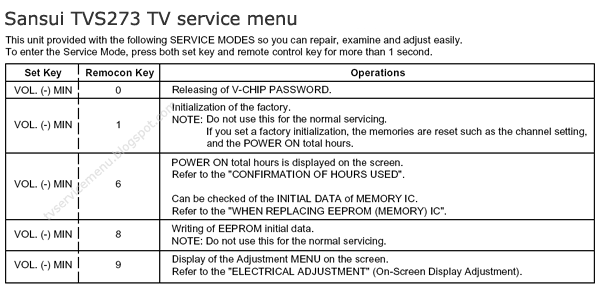
Sansui TVS-273 TV Service menu
CONFIRMATION OF HOURS USED
POWER ON total hours can be checked on the screen. Total hours are displayed in 16 system of notation.
NOTE: If you set a factory initialization, the total hours is reset to "0".
Set the VOLUME to minimum.
Press both VOL. DOWN button on the set and Channel button (6) on the remote control for more than 1 second.
After the confirmation of using hours, turn off the power.
The unit will now have the correct DATA for the new MEMORY IC.
Enter DATA SET mode by setting VOLUME to minimum.
Press both VOL. DOWN button on the set and Channel button (6) on the remote control for more than 1 second.
ADDRESS is now selected and should "blink". Using the VOL. UP/DOWN button on the remote, step through the ADDRESS until required ADDRESS to be changed is reached.
Press ENTER to select DATA. When DATA is selected, it will "blink".
Again, step through the DATA using VOL. UP/DOWN button until required DATA value has been selected.
Pressing ENTER will take you back to ADDRESS for further selection if necessary.
Repeat steps 3 to 6 until all data has been checked.
When satisfied correct DATA has been entered, turn POWER off (return to STANDBY MODE) to finish DATA input.
After the data input, set to the initializing of shipping.
Turn POWER on.
Press both VOL. DOWN button on the set and Channel button (1) on the remote control for more than 1 second. After the finishing of the initializing of shipping, the unit will turn off automatically.
1. ADJUSTMENT PROCEDURE Sansui TVS-273 TV Service mode
Read and perform these adjustments when repairing the circuits or replacing electrical parts or PCB assemblies.
CAUTION
Use an isolation transformer when performing any service on this chassis.
Before removing the anode cap, discharge electricity because it contains high voltage.
When removing a PCB or related component, after unfastening or changing a wire, be sure to put the wire back in its original position.
When you exchange IC and Transistor for a heat sink, apply the silicon grease on the contact section of the heat sink. Before applying new silicon grease, remove all the old silicon grease. (Old grease may cause damages to the IC and Transistor.)
Prepare the following measurement tools for electrical
adjustments.
1. Oscilloscope
2. Digital Voltmeter
3. Multi-sound Generator
4. Pattern Generator
On-Screen Display Adjustment
1. In the condition of NO indication on the screen.
Press the VOL. DOWN button on the set and the Channel button (9) on the remote control for more than 1 second to appear the adjustment mode on the screen as shown in.
CONSTANT VOLTAGE
Place the set with Aging Test for more than 5 minutes.
Set condition is AV MODE without signal.
Connect the digital voltmeter to the TP003.
Adjust the VR502 until the digital voltmeter is 135 ± 0.5V.
CUT OFF
Place the set with Aging Test for more than 15 minutes.
Activate the adjustment mode display of Fig. 1-1 and press the channel button (01) on the remote control to select "CUT OFF".
Adjust the Screen Volume until a dim raster is obtained.
Sansui TVS-273 TV Service mode WHITE BALANCE
NOTE: Adjust after performing CUT OFF adjustment.
Place the set with Aging Test for more than 10 minutes.
Receive the gray scale pattern from the Pattern Generator.
Using the remote control, set the brightness and contrast to normal position.
Activate the adjustment mode and press the channel button (12) on the remote control to select “R. BIAS”.
Press the CH. UP/DOWN button on the remote control to select the “R. BIAS”, “G. BIAS”, “B. BIAS”, “B. DRIVE” or
“G. DRIVE”.
Adjust the VOL. UP/DOWN button on the remote control to whiten the R. BIAS, G. BIAS, B. BIAS, B. DRIVE, and
G. DRIVE at each step tone sections equally.
Perform the above adjustments 5 and 6 until the white color is looked like a white.
FOCUS
Receive the monoscope pattern.
Turn the Focus Volume fully counterclockwise once.
Adjust the Focus Volume until picture is distinct.
HORIZONTAL PHASE
Receive the monoscope pattern.
Using the remote control, set the brightness and contrast to normal position.
Activate the adjustment mode and press the channel button (03) on the remote control to select “H. PHAS”.
Press the VOL. UP/DOWN button on the remote control until the SHIFT quantity of the OVER SCAN on right and left becomes minimum.
HORIZONTAL SIZE
Receive the monoscope pattern.
Using the remote control, set the brightness and contrast to normal position.
Activate the adjustment mode display and press the channel button (06) on the remote control to select “H. SIZE”.
Press the VOL. UP/DOWN button on the remote control until the SHIFT quantity of the OVER SCAN on right and left becomes 10%
VERTICAL POSITION
Receive the monoscope pattern.
Using the remote control, set the brightness and contrast to normal position.
Adjust the VR401 until the horizontal line becomes fit to the notch of the shadow mask.
VERTICAL SIZE
Receive the monoscope pattern.
Using the remote control, set the brightness and contrast to normal position.
Activate the adjustment mode display and press the channel button (07) on the remote control to select “V. SIZE”.
Press the VOL. UP/DOWN button on the remote control until the SHIFT quantity of the OVER SCAN on upside and downside becomes 9 ± 2%.
VERTICAL LINEARITY
NOTE: Adjust after performing adjustments in section 2-8.
After the adjustment of Vertical Linearity, reconfirm the Vertical Position and Vertical Size adjustments.
Receive the monoscope pattern.
Using the remote control, set the brightness and contrast to normal position.
Activate the adjustment mode display and press the channel button (08) on the remote control to select “V. LIN”.
Press the VOL. UP/DOWN button on the remote control until the SHIFT quantity of the OVER SCAN on upside and downside becomes minimum.
LEVEL
Receive the VHF HIGH (70dB).
Connect the AC voltmeter to pin 6 of CP101.
Activate the adjustment mode display and press the channel button (33) on the remote control to select "LEVEL".
Press the VOL. UP/DOWN button on the remote control until the AC voltmeter is 75 ± 2mV.
CORNER
Receive the crosshatch signal from the Pattern Generator.
Using the remote control, set the brightness and contrast to normal position.
Activate the adjustment mode display and press the channel button (31) on the remote control to select “CORNER”.
Press the VOL. UP/DOWN button on the remote control until the right and left vertical lines are straight.
TRAPEZIUM
Receive the crosshatch signal from the Pattern Generator.
Using the remote control, set the brightness and contrast to normal position.
Activate the adjustment mode display and press the channel button (32) on the remote control to select “TRAPEZIUM”.
Press the VOL. UP/DOWN button on the remote control until the both vertical lines of the screen become parallel.
SEPARATION 1, 2
Set the multi-sound signal generator for each different L-ch and R-ch frequency (Ex. L-ch=2KHz, R-ch=400Hz)
and receive the RF.
Connect the oscilloscope to the Audio Out Jack.
Activate the adjustment mode display and press the channel button (34) on the remote control to select “SEP 1”.
Press the VOL. UP/DOWN button on the remote control to adjust it until the audio output wave becomes a fine sine wave.
Press the CH UP button once the set to "SEP 2" mode.
Then perform the above adjustment
Method (1)
Set the multi-sound signal generator L-ch=1KHz, R-ch =Non input and receive the RF.
Connect the oscilloscope to the Audio Out Jack (R-ch).
Press the AUDIO SELECT button on the remote control to set to the stereo mode.
Activate the adjustment mode display and press the channel button (34) on the remote control to select “SEP 1”.
Press the VOL. UP/DOWN button on the remote control to adjust it until the R-ch output becomes minimum.
Set the multi-sound signal generator L-ch=Non input, R-ch=1KHz and receive the RF.
Connect the oscilloscope to the Audio Out Jack (L-ch).
Activate the adjustment mode display and press the channel button (35) on the remote control to select “SEP 2”.
Press the VOL. UP/DOWN button on the remote control to adjust it until the L-ch output becomes minimum.
Method (2)
Please do the method (1) or method (2) adjustment.
BRIGHT CENT
Receive the monoscope pattern. (RF Input)
Using the remote control, set the brightness and contrast to normal position.
Activate the adjustment mode display and press the channel button (16) on the remote control to select "BRI CENT".
Press the VOL. UP/DOWN button on the remote control until the white 0% is starting to be visible
Receive the monoscope pattern. (Audio Video Input)
Press the TV/VIDEO button on the remote control to set to the AV mode. Then perform the above adjustments 2~4.
Press the TV/VIDEO button on the remote control to set to the CS mode.
Activate the adjustment mode display and press the channel button (16) on the remote control to select "BRI CENT".
Press the VOL. UP/DOWN button on the remote control until the brightness step No. becomes “90”.
TINT/COLOR CENT
Receive the color bar pattern.
Connect the oscilloscope to TP806.
Activate the adjustment mode display and press the channel button (24) on the remote control to select "TINT".
Press the VOL. UP/DOWN button on the remote control until the section "A" becomes as straight line Connect the oscilloscope to TP804.
Activate the adjustment mode display and press the channel button (22) on the remote control to select "COL.CENT".
Press the VOL. UP/DOWN button on the remote control until the red color level is adjusted to 120 ± 10% of the white level.
Receive the color bar pattern. (Audio Video Input)
Press the TV/VIDEO button on the remote control to set to the AV mode. Then perform the above adjustments 2~7.
Press the TV/VIDEO button on the remote control to set to the CS mode.
Press the VOL. UP/DOWN button on the remote control to set the same step numbers as the AV mode.
Sansui TVS-273 TV Service mode CONTRAST MAX MANUAL
Activate the adjustment mode display and press the channel button (18) on the remote control to select “CONT. MAX”.
Press the VOL. UP/DOWN button on the remote control until the contrast step No. becomes “100”.
Receive a broadcast and check if the picture is normal.
Press the TV/VIDEO button on the remote control to set to the AV mode. Then perform the above adjustments 1~3.
Press the TV/VIDEO button on the remote control to set to the CS mode. Then perform the above adjustments 1~3.
2-15: TINT/COLOR CENT
Receive the color bar pattern.
Connect the oscilloscope to TP806.
Activate the adjustment mode display and press the channel button (24) on the remote control to select "TINT".
Press the VOL. UP/DOWN button on the remote control until the section "A" becomes as straight line Connect the oscilloscope to TP804.
Activate the adjustment mode display and press the channel button (22) on the remote control to select "COL.CENT".
Press the VOL. UP/DOWN button on the remote control until the red color level is adjusted to 120 ± 10% of the white level.
Receive the color bar pattern. (Audio Video Input)
Press the TV/VIDEO button on the remote control to set to the AV mode. Then perform the above adjustments 2~7.
Press the TV/VIDEO button on the remote control to set to the CS mode.
Press the VOL. UP/DOWN button on the remote control to set the same step numbers as the AV mode.
white 100% red 120%
2-17: OSD HORIZONTAL
Activate the adjustment mode display
Press the VOL. UP/DOWN button on the remote control until the difference of A and B becomes minimum.
PURITY AND CONVERGENCE
Sansui TVS-273 TV Service mode ADJUSTMENTSNOTE
Turn the unit on and let it warm up for at least 30 minutes before performing the following adjustments.
Place the CRT surface facing east or west to reduce the terrestrial magnetism.
Turn ON the unit and demagnetize with a Degauss Coil.
3-1: STATIC CONVERGENCE (ROUGH ADJUSTMENT)
Tighten the screw for the magnet. Refer to the adjusted CRT for the position.
If the deflection yoke and magnet are in one body, untighten the screw for the body.
Receive the green raster pattern from the color bar generator.
Slide the deflection yoke until it touches the funnel side of the CRT.
Adjust center of screen to green, with red and blue on the sides, using the pair of purity magnets.
Switch the color bar generator from the green raster pattern to the crosshatch pattern.
Combine red and blue of the 3 color crosshatch pattern on the center of the screen by adjusting the pair of 4 pole magnets.
Combine red/blue (magenta) and green by adjusting the pair of 6 pole magnets.
Adjust the crosshatch pattern to change to white by repeating steps 6 and 7.
PURITY NOTE
Adjust after performing adjustments in section 3-1.
Receive the green raster pattern from color bar generator.
Adjust the pair of purity magnets to center the color on the screen.
Adjust the pair of purity magnets so the color at the ends are equally wide.
Move the deflection yoke backward (to neck side)
slowly, and stop it at the position when the whole screen is green.
Confirm red and blue color.
Adjust the slant of the deflection yoke while watching the screen, then tighten the fixing screw.
STATIC CONVERGENCE
NOTE
Adjust after performing adjustments in section 3-2.
Receive the crosshatch pattern from the color bar generator.
Combine red and blue of the 3 color crosshatch pattern on the center of the screen by adjusting the pair of 4 pole magnets.
Combine red/blue (magenta) and green by adjusting the pair of 6 pole magnets.
3-4: DYNAMIC CONVERGENCE
NOTE
Adjust after performing adjustments in section 3-3.
Adjust the differences around the screen by moving the deflection yoke upward/downward and right/left. Insert three wedges between the deflection yoke and CRT funnel to fix the deflection yoke.