White-Balance, Luminance Adjustment
Approximately 30 minutes should be allowed for warm up before proceeding white balance adjustment.
YPbPr Mode display adjustment White balance adjustment (B)
General set-up:
Equipment Requirements: Minolta CA-110 or Equivalent Color analyzer Quantum Data Pattern Generator 802G, 802BT or equivalent instrument Input requirements:
Input Signal Type: YPbPr signal
1. 720P mode, TVBar100 pattern by 802G or 802BT.
2. Select Smart picture to User mode and check the x, y data. Input Signal Strength: 1 Vpp for Y signal; 700 mVpp for Pb & Pr signal Input Injection Point: YPbPr (RAC jack)
Alignment method Acer AT2230 & AT2231 :
Initial Set-up:
1. Select source as “Component”.
2. Set Smart picture as “User” and to be Contrast =50(TBD) (CMO), Brightness=50(TBD) (CMO), at normal menu mode.
3. Apply “TVBar100” pattern with color bar pattern by signal generator.
4. Enter factory mode menu: press “MENU + “234” then enter FAC mode.
Alignment:
1. At FAC mode menu, select FACTORY->Picture ->ADC -> Auto Colour item. Then press “>” key to adjust
ADC_GAIN_R, ADC_GAIN_G, ADC_GAIN_B and ADC_OFFSET_R, ADC_OFFSET_G, ADC_OFFSET_B. Then store those values to NVM.

Photo credit to www.inisdesign.com
White- Balance alignment Acer AT2230 & AT2231 :
1. Select source as “HDMI1”
2. Apply Flat pattern (100% white pattern), at FAC mode menu, select Factory -> Picture -> Colour Temp item
3. Set color temperature to “Standard”.
4. Adjust the R Gain, G Gain, B Gain values to meet “Standard” color coordinates specification below. Then store those values to NVM.
5. Set color temperature to “Warm”.
6. Adjust the R Gain, G Gain, B Gain values to meet “Warm” color coordinates specification below. Then store those values to NVM.
7. Set color temperature to “Cold”.
8. Adjust the R Gain, G Gain, B Gain values to meet “Cold” color coordinates specification below. Then store those values to NVM.
Note:
1. Use Minolta CA-110 for colour coordinates and luminance check.
2. Luminance > 250 cd/m2 in the center of the screen when Brightness control at 100; Contrast control at 100
3. Reset AV setting, smart picture shall be recalled to be “Standard” and Contrast=50 (CMO), Brightness=50 (CMO)
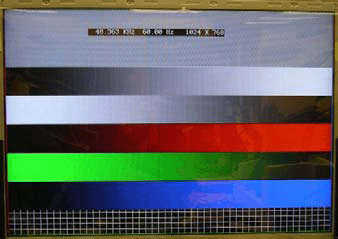
PC mode display adjustment WHITE-D adjustment (B)
General set-up:
Equipment Requirements: Minolta CA-110 or Equivalent Color analyzer
Chroma 2250 or equivalent PC signal generator
Input requirements:
Input Signal Type: PC VGA signal
1024X768/60Hz PC mode with PGCWRGB pattern. (see pattern-1)
Input Signal Strength: 0.7 Vp-p linear voltage.
Input Injection Point: PC D-SUB input.
Alignment method Acer AT2230 & AT2231 :
Initial Set-up:
1. Select source as “VGA”.
2. Set Contrast = 50 (CMO) and Brightness=50 (CMO), at Standard menu mode.
3. Apply “PGCWRGB”(pattern-1) pattern by VGA pattern generator.
4. Enter factory mode menu: press “MENU+ “234” then enter FAC mode
Alignment:
1. At FAC mode menu, select FACTORY->Picture ->ADC -> Auto Colour item. Then press “>” key to adjust Acer AT2230 & AT2231 .
ADC_GAIN_R, ADC_GAIN_G, ADC_GAIN_B and ADC_OFFSET_R, ADC_OFFSET_G, ADC_OFFSET_B. Then store those values to NVM.
Acer LCD AT2230 TV Service menu (All TV Service Menu Code)
5
stars -
"Acer LCD AT2230 TV Service menu"
by Admin 2
White-Balance, Luminance Adjustment
Approximately 30 minutes should be allowed for warm up before proceeding white balance adjustment.
YPbPr Mode display adjustment White balance adjustment (B) Written on January 31, 2015









 You are reading Acer LCD AT2230 TV Service menu.
You are reading Acer LCD AT2230 TV Service menu.