OEM / VESTEL 27" MB11 TV Service mode
OEM / VESTEL 30" MB11 TV Service mode
Chassis 17MB11
All system, geometry and white balance alignments are performed in production service mode. Beforestarting the production mode alignments, make sure that all manual adjustments are done correctly. To
start production mode alignments enter the MENU by pressing “M” button and then press the digits 4, 7, 2 and 5 respectively. The following menu appears on the screen.
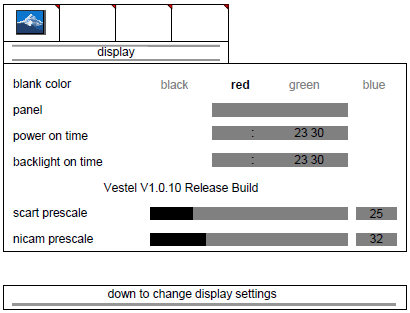
There are 4 submenus in service menu. These are display, calibration, deinterlacer and factory
settings menus. Press “◄/►” buttons to select a menu title and then “▲/▼” buttons to select a menu
item and “◄/►” or “OK” buttons to set the menu item to the desired option. To exit the service menu
press “M” button.
Entire service menu parameters of TFT TV are listed below.
13.1. display menu
By pressing “◄/►” buttons select the first icon. display menu appears on the screen.
Blank color
By pressing “▲/▼” button, select blank color. Press “◄/►” button to set the blank color. The options are:
black, red, green and blue.
Panel
Displays panel resolution.
Power on time
Displays total working time of the set
Backlight on time
Displays total backlight on time of the set.
Scart prescale
By pressing “▲/▼” button, select scart prescaler. Press “◄/►” button to set the scart prescaler. Scart
prescale can be adjusted between 0 and 127.
nicam prescale
By pressing “▲/▼” button, select nicam prescaler. Press “◄/►” button to set the nicam prescaler. Nicam
prescale can be adjusted between 0 and 127.
Fm/am prescale
By pressing “▲/▼” button, select fm/am prescaler. Press “◄/►” button to set the fm/am prescaler. Fm/am
prescale can be adjusted between 0 and 127.
Subwoofer corner
By pressing “▲/▼” button, select subwoofer corner. Press “◄/►” button to set the subwoofer Corner.
Subwoofer corner can be adjusted between 0 and 7.
Subwoofer level
By pressing “▲/▼” button, select subwoofer level. Press “◄/►” button to set the subwoofer level.
Subwoofer level can be adjusted between 0 and 32.
Agc adjustment
Adjustment for automatic gain control of tuner. By pressing “▲/▼” button, select agc adjustment. Press “◄/►” button to set the agc adjustment. Agc adjustment can be adjusted between 0 and 31.
Carrier mute
By pressing “▲/▼” button, select carrier mute. Press “◄/►” button to enable or disable the sound carrier
mute feature.
Virtual dolby
By pressing “▲/▼” button, select virtual dolby. Press “◄/►” button to enable or disable the virtual dolby feature in the audio menu of the TV.
Virtual dolby hardware
By pressing “▲/▼” button, select virtual dolby hardware. Press “◄/►” button to enable or disable the virtual dolby hardware feature of the TV.
calibration menu
By pressing “◄/►” buttons select the second icon. calibration menu appears on the screen.
Initial APS
By pressing “▲/▼” button, select initial APS. Initial APS can be selected on or off. If initial aps is
switched on, then the TV will display initial APS menu only for the first time it is switched on.
burn-in mode
By pressing “▲/▼” button, select burn-in mode. Press “◄/►” button to set it on or off.
Color temp
By pressing “▲/▼” button, select color temp. Press “◄/►” button to set the color temperature. The
options are: 5500K, 6500K, 7500K, 9300K and user.
R/G/B
If color temp is set as “user”, then R/G/B settings can be adjusted. By pressing “▲/▼” button, select
Red, Green or Blue. Press ► button to increase the color value. Press ◄ button to decrease the color
value. R/G/B values can be adjusted between 0 and 63.
Video format
By pressing “▲/▼” button, select video format. Press “◄/►” button to set the video format. The options are: auto, ntsc, pal, secam and ntsc japan.
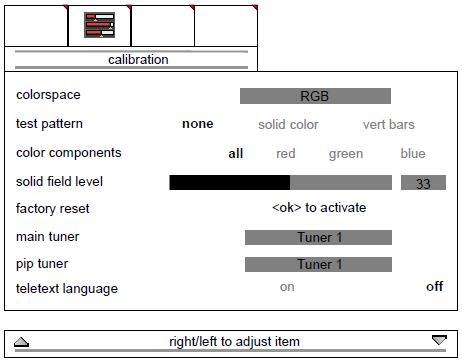
OEM 27MB11 TV Service menu (All TV Service Menu Code)
5
stars -
"OEM 27MB11 TV Service menu"
by Admin 2
OEM 27MB11 TV Service menu mode, OEM 27MB11 TV factory mode Written on June 26, 2015









 You are reading OEM 27MB11 TV Service menu.
You are reading OEM 27MB11 TV Service menu.